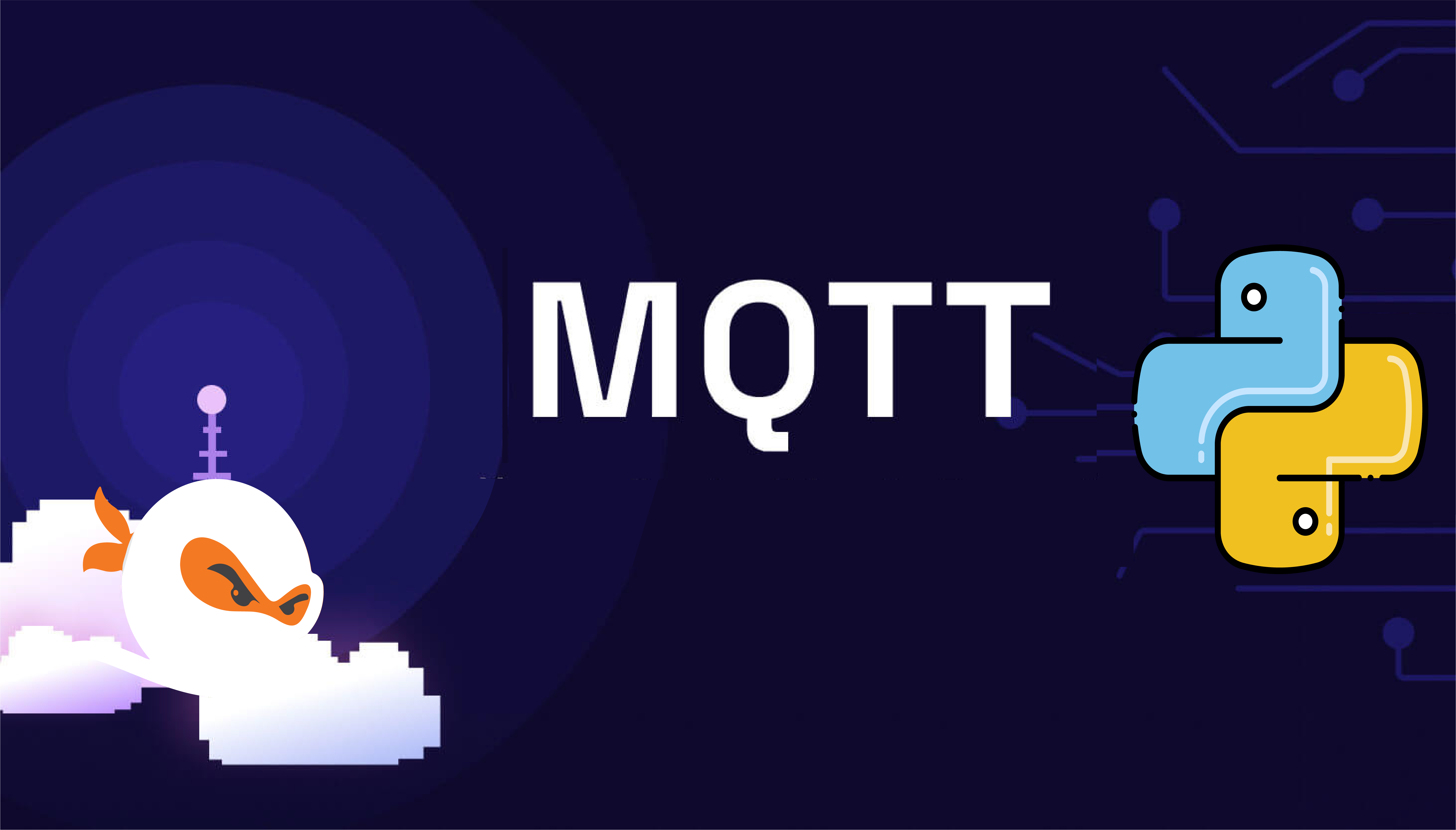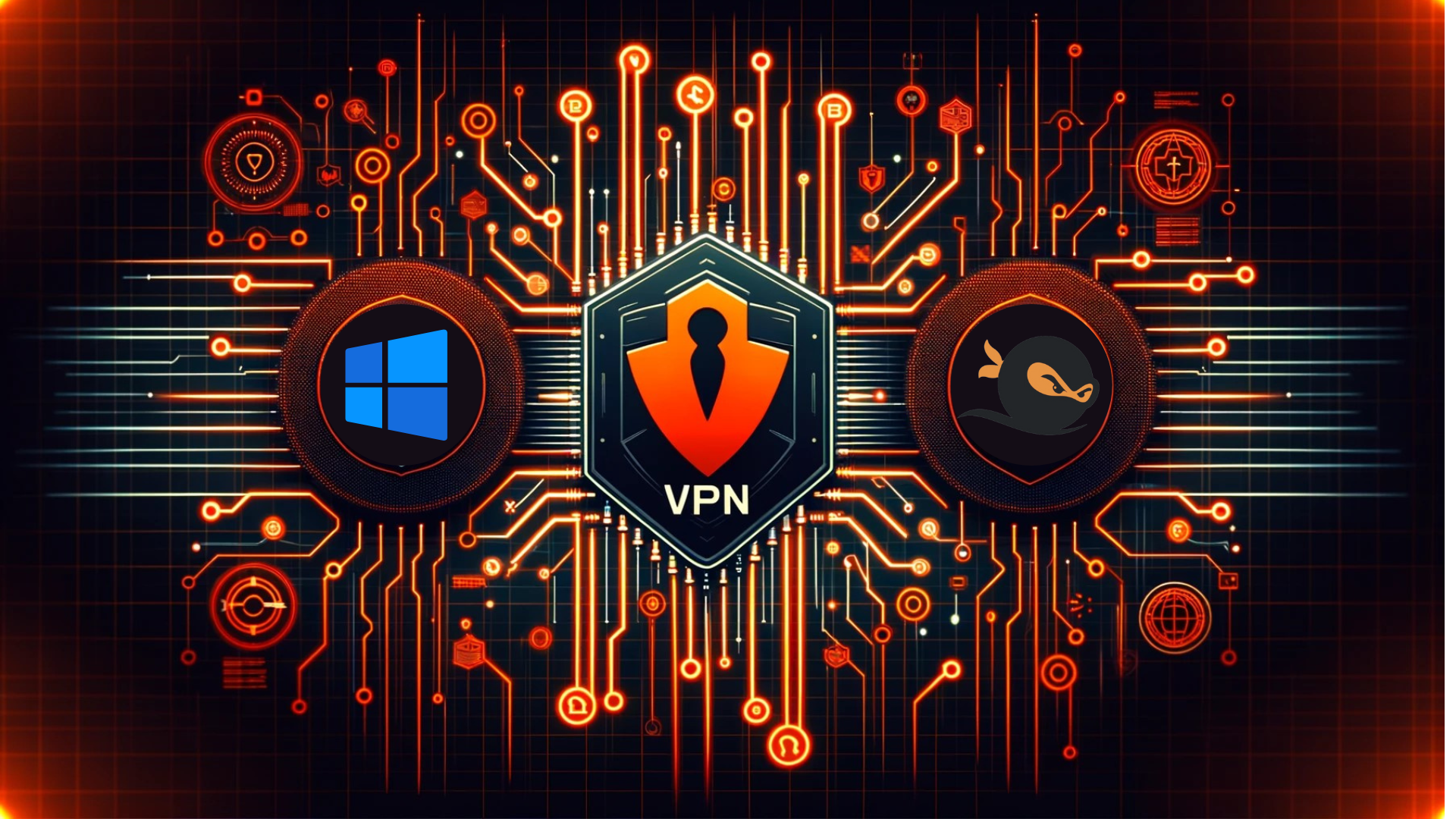Hosting a Flask Website via Apache Server [WSGI]: A Step-by-Step Guide
A Step-by-Step Guide for Aspiring IT Students Welcome, students! If you’re eager to learn how to host a Flask website using an Apache server with WSGI, you’re in the right place. This comprehensive guide simplifies the deployment process, helping you showcase your projects to the world with ease. Let’s dive into the details and make your Flask application live!
Introduction
Flask is a powerful web framework in Python that allows rapid development and deployment of web applications. Using Apache server with WSGI (Web Server Gateway Interface) is a reliable method for production-ready hosting. This combination ensures your app runs smoothly in a secure and scalable environment.
Why Choose Selfmade Ninja Lab Cloud Lab Training for Aspiring IT Students?
Selfmade Ninja Lab is an excellent platform for hosting your applications. Here’s why it stands out for aspiring IT students:
-
High-Speed Connectivity
First and foremost, Selfmade Ninja Labs offers a blazing-fast internet connection, ensuring quick access and interaction with your web applications.
-
Robust Security
In addition to speed, SNA Labs provides robust Denial-of-Service (DoS) protection. This security measure keeps your applications safe from malicious attacks, maintaining their integrity and availability.
-
Ease of Use
Moreover, the setup process is user-friendly, making it easy for you to understand and implement. This simplicity helps you focus more on your development and less on troubleshooting deployment issues.
-
Continuous Availability
Another significant benefit is the 24/7 availability of your applications. With SNA Labs, your web applications are always online, ensuring that users can access them at any time.
-
Enhanced Functionality
Furthermore, SNA Labs offers free services such as MongoDB and Memcache, adding extra functionality to your applications without additional costs. These services help you build more robust and dynamic web applications.
-
Real-Time Learning
Finally, hosting your applications in SNA Labs provides a real-time learning experience. This hands-on approach allows you to apply your knowledge practically, helping you gain valuable skills in web development and deployment.
By leveraging these benefits, you can ensure your Flask applications are not only well-hosted but also optimized for performance and security.
Ready to start? Visit Selfmade Ninja Lab(click here) to activate your lab environment and explore the possibilities.
Obtaining a Domain for Your Website
To give your website its own unique identity, follow these steps to obtain a domain:
-
Visit the Labs: Start by going to SNA Labs (click here)
-
Navigate to Connectivity -> My Domains -> Add New Domains.
-
Enter your desired domain name in the input field.

-
Return to https://labs.selfmade.ninja/labs.
-
Select Essential Lab and initiate a Redeploy.
-
From the "Choose Domains" dropdown, pick your new domain.
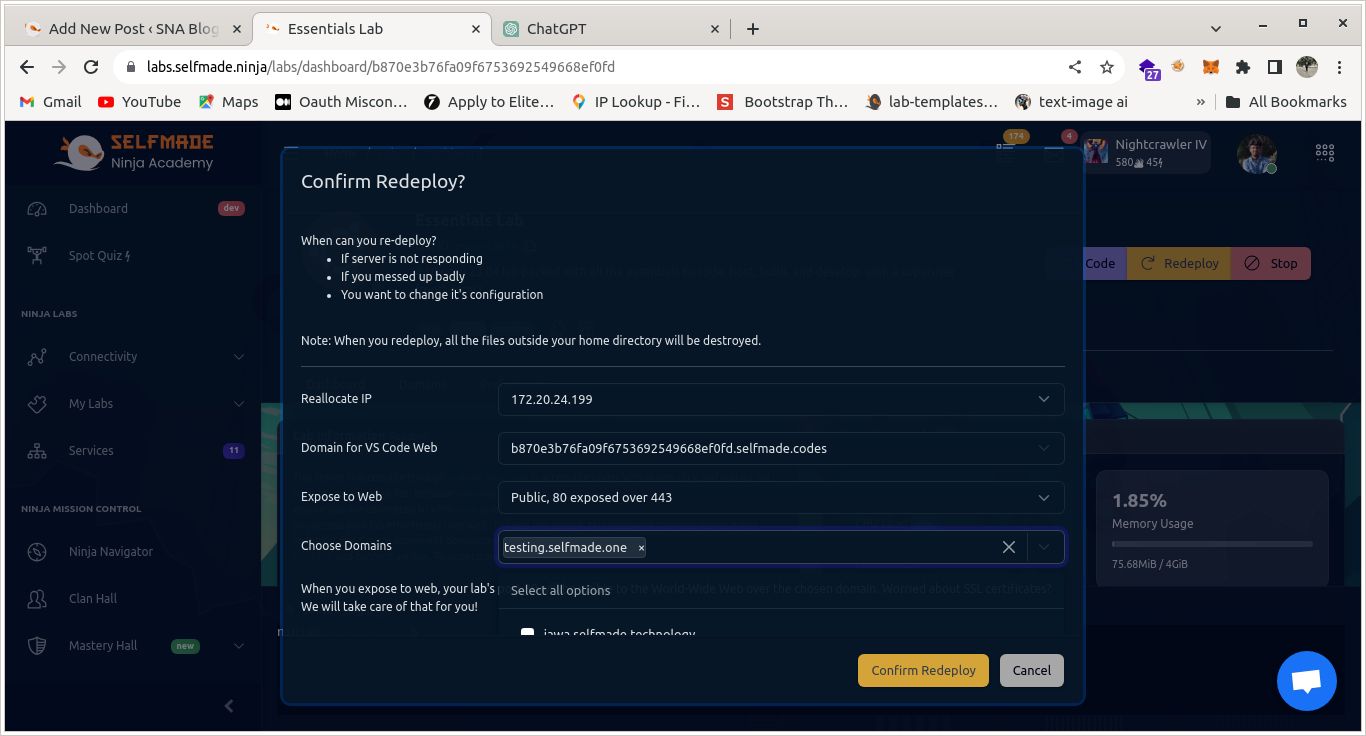
-
Confirm the redeployment by clicking Confirm Redeploy.
With these steps completed, your website now has its own domain. 🌐 It’s all set to shine on the internet stage! 🚀
2. Install Python and Flask
To begin, execute these commands in your terminal to install Python and Flask:
sudo apt install python3.10-venv
sudo apt-get install libapache2-mod-wsgi-py3
sudo a2enmod wsgi3. Create a Virtual Environment
Next, create and activate a virtual environment for your Flask application with the following commands:
python -m venv flaskEnev
source flaskEnev/bin/activate
pip install flask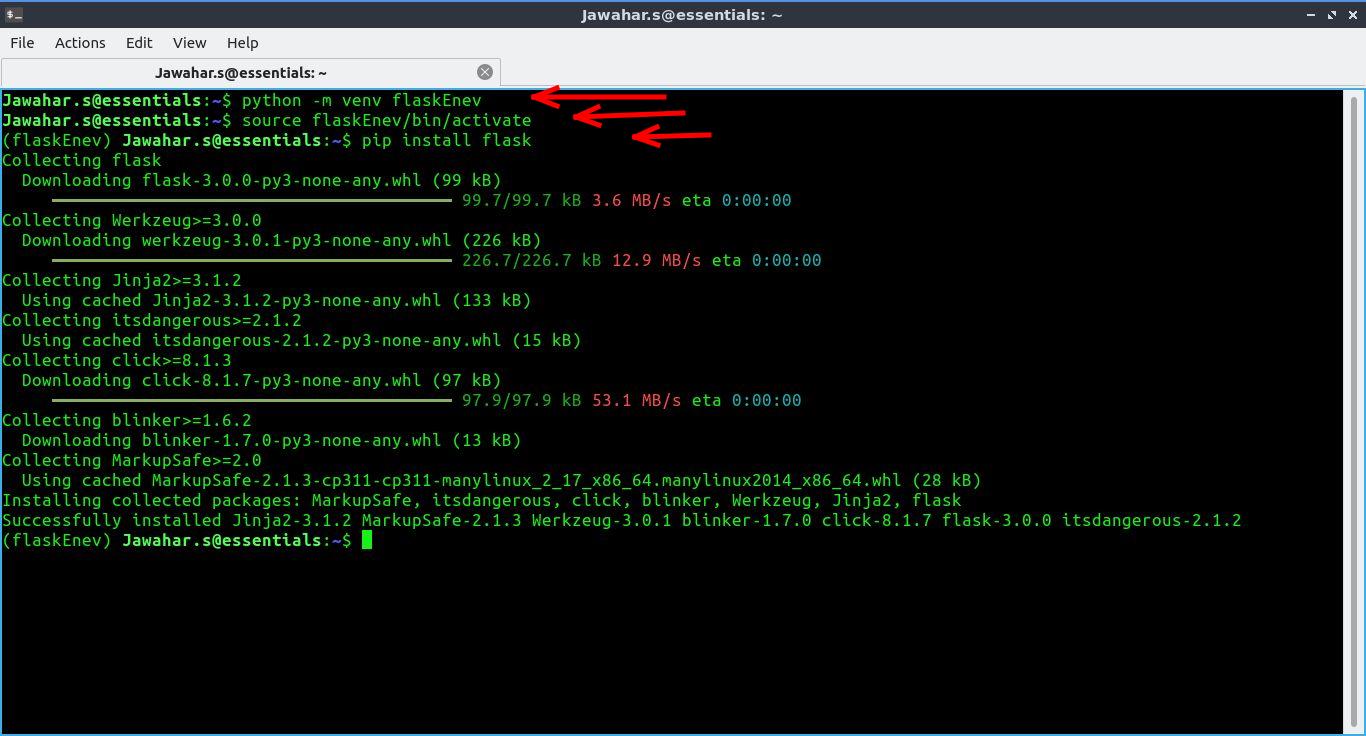
4. Create a Flask App
You can use your existing project or follow these steps to create a simple "Hello World" application:
1.Set Up the Project Directory: Create a new directory and navigate into it:
mkdir helloworld
cd helloworld2.Create the Application File: Open a new Python file named app.py:
nano app.py3.Write the Flask Application: Add the following code to app.py:
from flask import Flask
application = app = Flask(__name__)
@app.route('/')
def hello_world():
return 'Hello, World!'
if __name__ == '__main__':
app.run(debug=False)5 Configure Apache to Serve Your Flask App
To configure Apache to serve your Flask application, follow these steps:
Create a Virtual Host Configuration
1.Navigate to the Sites-Available Directory: Create a new virtual host configuration file:
cd /etc/apache2/sites-available
nano testingSite.conf2. Edit the Configuration File: Replace the placeholders in the configuration file with your specific details:
<VirtualHost *:80>
ServerName [Your domain name]
WSGIDaemonProcess [project_name] user=[your username] group=[your username] threads=5 python-home=[env dir ex=/home/john/flaskEnev]
WSGIScriptAlias / [application folder ex=/home/john/helloworld/app.py]
<Directory [project_folder]>
WSGIProcessGroup [project_name]
WSGIApplicationGroup [project_name]
Order deny,allow
Allow from all
Require all granted
</Directory>
ErrorLog ${APACHE_LOG_DIR}/[project_name]-error.log
CustomLog ${APACHE_LOG_DIR}/[project_name]-access.log combined
</VirtualHost>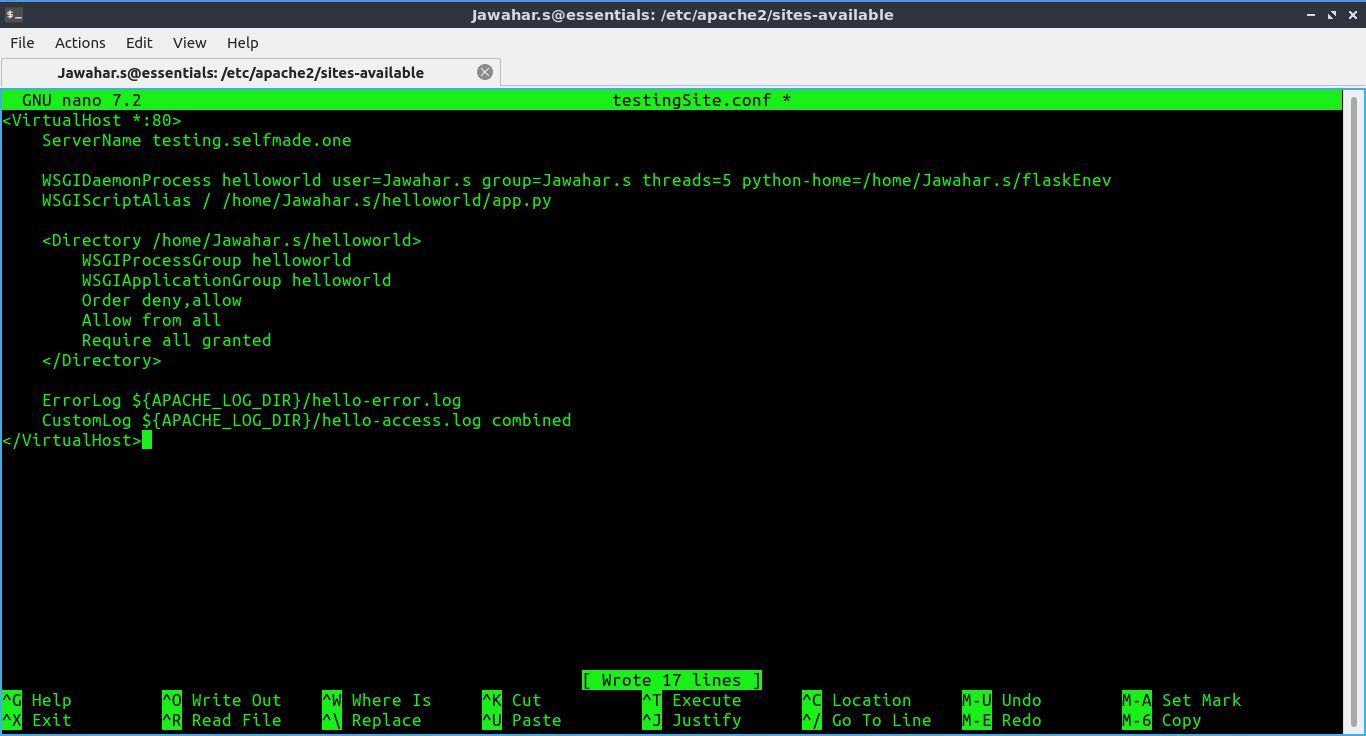
Test and Enable Your Site
3. Verify and Activate Your Configuration: Test and enable your new site configuration:
sudo apachectl configtest
sudo a2ensite testingSite.conf
sudo systemctl reload apache2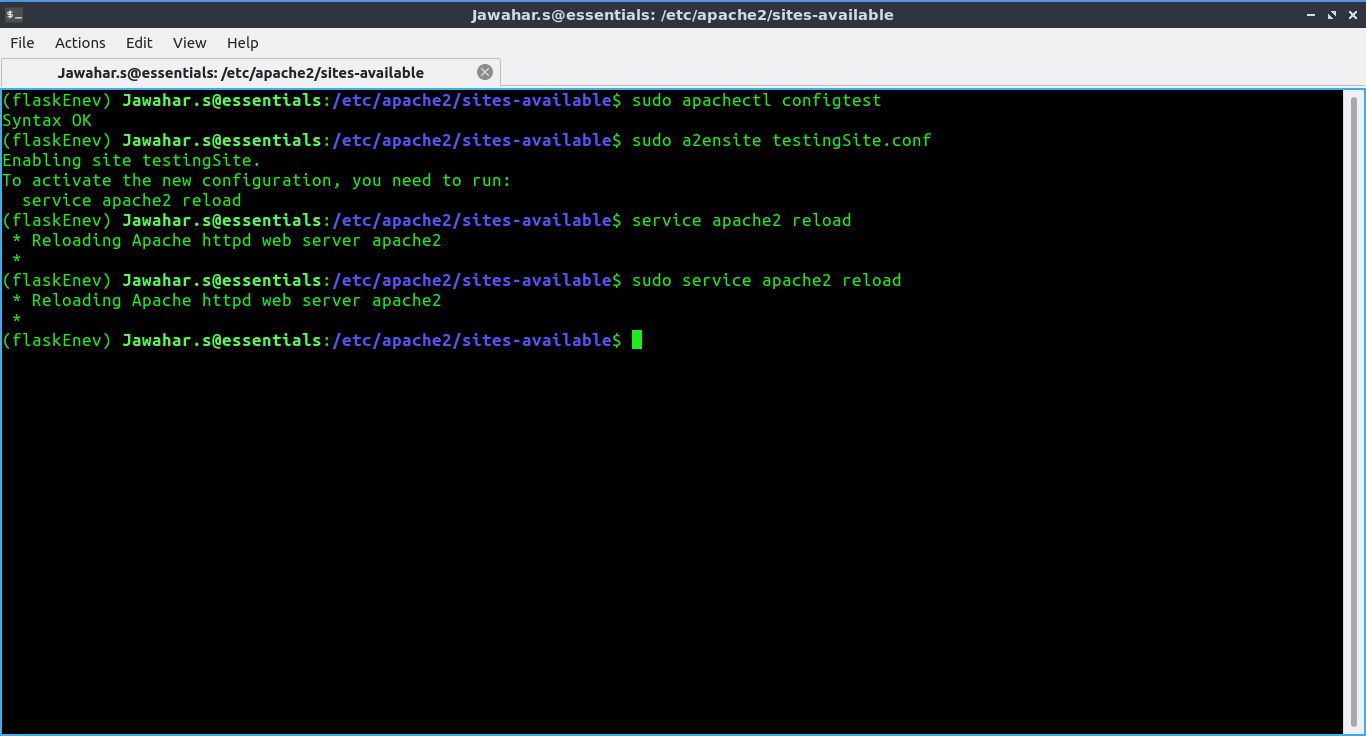
At this point, your Flask application should be accessible via your domain.
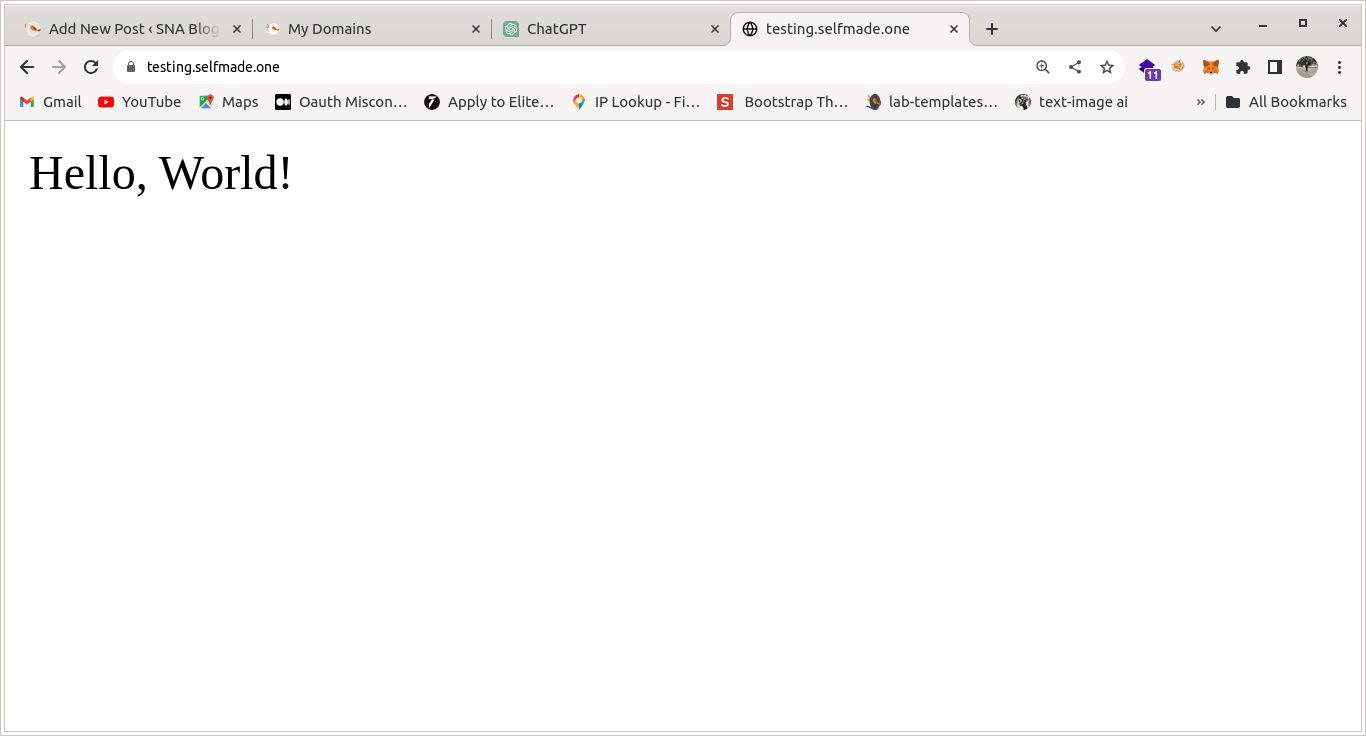
Conclusion
Congratulations on successfully hosting your Flask website via an Apache Server using WSGI! If you have followed the steps correctly, your Flask app should now be live. Feel free to explore and expand your Flask application. If you have any questions or run into issues, don’t hesitate to seek help or refer to the documentation. Happy coding!
For more tutorials and tech insights, visit http://blog.selfmade.ninja/
Happy Coding! Author : [Jawahar.s] GITHUB : https://github.com/jawa77