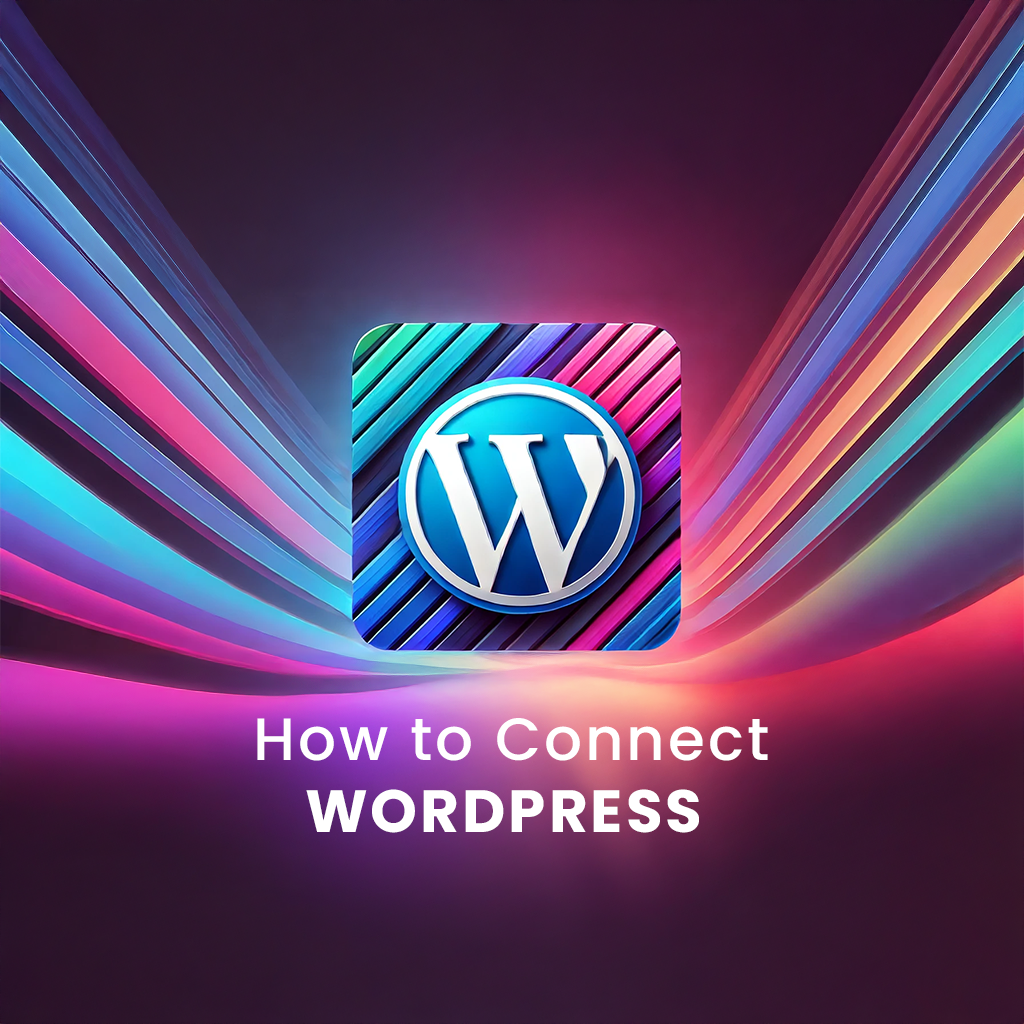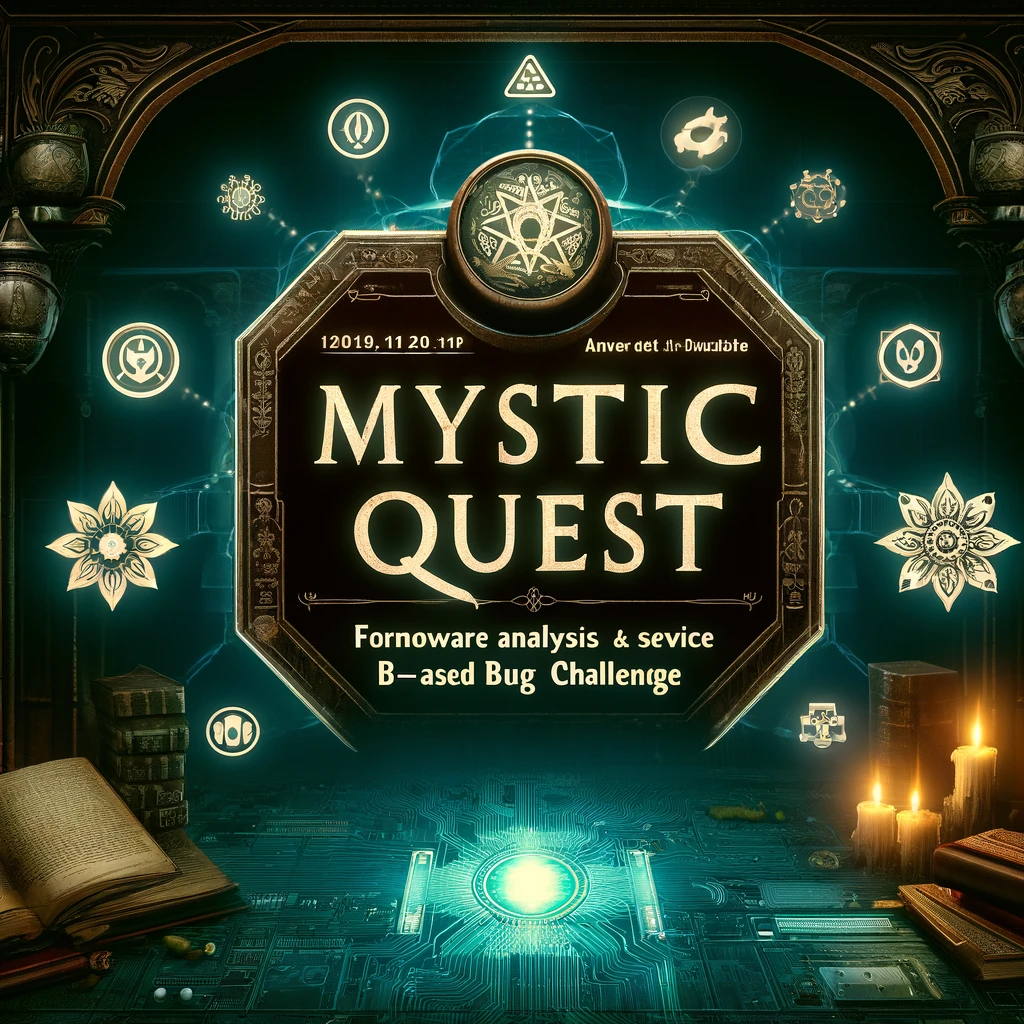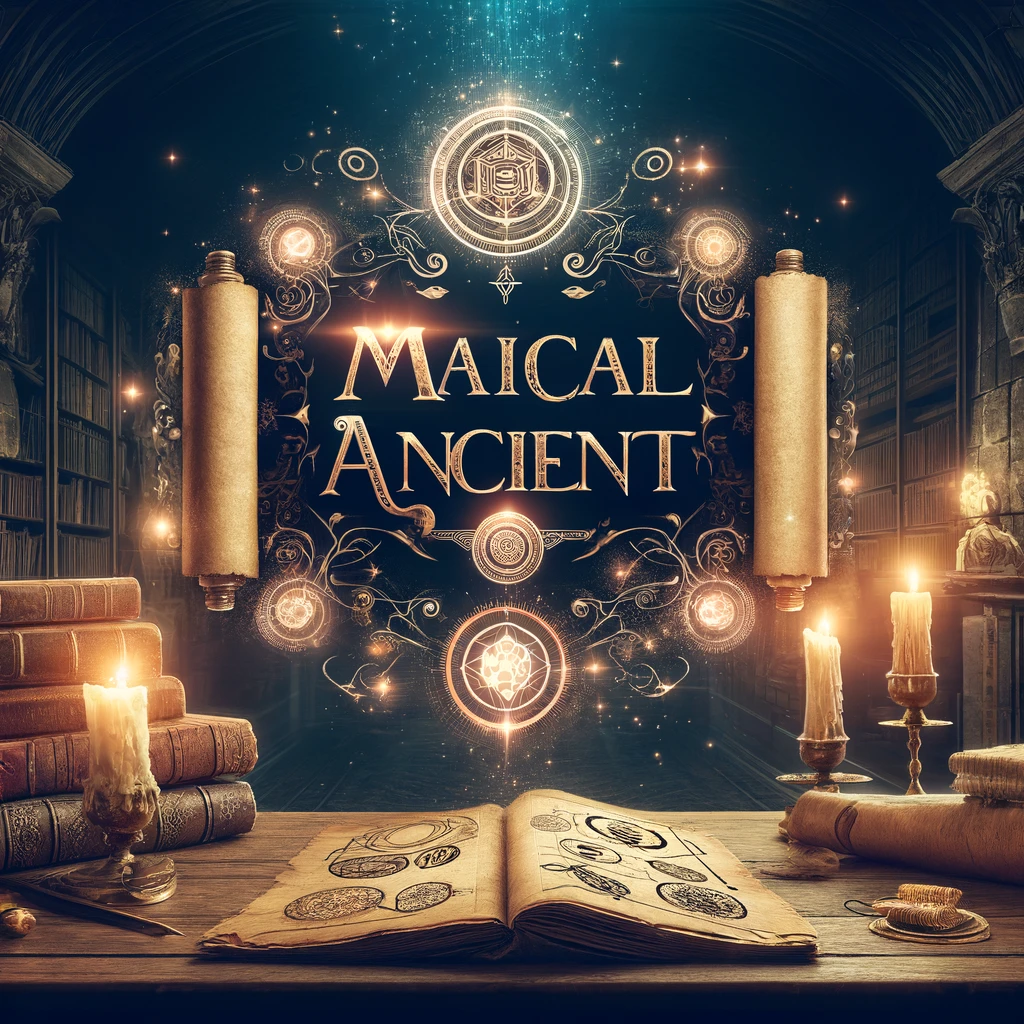Kali Linux in the Cloud: Unlock Your Hacking Potential with Selfmade Ninja Labs
Kali Linux is a game-changer for anyone interested in cybersecurity, ethical hacking, or penetration testing. It is the Swiss Army knife of security professionals, loaded with a vast array of tools for vulnerability analysis, network scanning, and much more. But what if you could take your hacking skills to the next level, anytime, anywhere? That’s where the Selfmade Ninja Labs’ Kali Linux Cloud Lab comes into play. Let’s dive into how this powerful platform can help you sharpen your skills like never before. Why Kali Linux? If you’re new to the world of cybersecurity, you’ve probably heard about Kali Linux being the go-to operating system for hackers and pentesters. But what makes it so special? Kali Linux comes preloaded with over 600 penetration testing tools, including Nmap, Burp Suite, Metasploit, and Wireshark. It’s built to be lightweight, customizable, and secure, making it the ultimate toolkit for ethical hackers. Kali Linux isn’t just about hacking. It’s an educational platform that allows you to experiment with various cybersecurity concepts in a controlled environment. From understanding network vulnerabilities to practicing social engineering attacks, it’s the perfect OS to explore the darker corners of the digital world—responsibly, of course. Getting Started with Kali Linux on Selfmade Ninja Labs Follow these simple steps to get started with Kali Linux on our platform: Sign In to GitLab tart by signing in to your GitLab account connected to Selfmade Ninja Labs Access the Cloud Lab Dashboard Go to Selfmade Ninja Labs. (Click Here) Click on Machine Labs in the dashboard. In the left-side navbar, click the dropdown under My Lab and select Machine Lab. Locate Kali Linux Browse through the list of available machine labs on the page. Search for Kali Linux and click the Dashboard button. You will now see the Kali Linux dashboard. Start the Deployment Click the Replay the Lab button at the top-right corner of the page. Finally, click the Launch button. Your Kali Linux cloud lab instance will now be up and running, ready for you to explore. Advantages of Using Kali Linux on Selfmade Ninja Labs What sets the Selfmade Ninja Labs’ cloud environment apart from a regular Kali Linux setup? Here are some key advantages: No Setup Hassles Forget about dual booting, USB drives, or installing virtual machines on your local system. Selfmade Ninja Labs provides a pre-configured Kali Linux environment, saving you time and effort. Just launch and start hacking! Access from Anywhere Whether you’re at home, in a coffee shop, or on the go, you can access your Kali Linux instance as long as you have an internet connection. The cloud-based setup ensures that your work is always available, no matter where you are. Secure and Isolated Environment Learning ethical hacking requires a safe and controlled space. The cloud lab provides an isolated environment, ensuring your experiments don’t interfere with your local system or network. It’s the perfect place to test tools, analyze vulnerabilities, and practice attack simulations without any real-world consequences. How the Kali Linux Lab Helps You Learn The Selfmade Ninja Labs Kali Linux Lab isn’t just about providing a cloud-based OS. It’s about creating an interactive and immersive learning experience. Here’s how it can help you: Hands-On Practice: Nothing beats practical experience. The lab allows you to get your hands dirty with real-world scenarios, from scanning networks to exploiting vulnerabilities. Experimentation Without Risks: You can try out new tools and techniques without worrying about damaging your local system or violating any laws. Everything stays within the secure boundaries of the lab. Collaboration Opportunities: Working on team projects or sharing your insights is easier than ever, thanks to the collaborative features built into the platform. Consultion The Selfmade Ninja Labs Kali Linux Cloud Lab is your ultimate gateway to mastering ethical hacking and cybersecurity. With its user-friendly setup, powerful tools, and secure environment, you’ll have everything you need to become a cybersecurity ninja. Whether you’re a student, an IT professional, or just a curious learner, this lab is designed to help you succeed. So, what are you waiting for? Sign in, launch your Kali Linux instance, and start your journey today!